Create a UIButton completely in code using Swift
Written with Swift v5.2
Objective
Deciding it was time to embrace building views in code as as well using Interface Builder, I set myself the challenge to build a simple UIButton completely in code.
Here’s what I made:
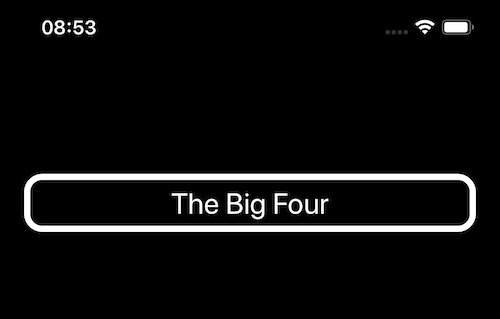
In the interests of keeping things as simple as possible, I chose a minimal approach. I have a bigger demo in the works already!
And here’s the code that I came-up with for that above UIButton:
final class ViewController: UIViewController {
private let button: UIButton = {
let button = UIButton(type: .system)
button.backgroundColor = .black
button.tintColor = .white
button.layer.cornerRadius = 15
button.layer.borderColor = UIColor.white.cgColor
button.layer.borderWidth = 5
button.translatesAutoresizingMaskIntoConstraints = false
let titleAttributes: [NSAttributedString.Key: Any] = [
.font: UIFont.systemFont(ofSize: 26)
]
let titleAttributedString = NSAttributedString(string: "The Big Four", attributes: titleAttributes)
button.setAttributedTitle(titleAttributedString, for: .normal)
return button
}()
override func viewDidLoad() {
super.viewDidLoad()
button.addTarget(self, action: #selector(handleTap), for: .touchDown)
view.addSubView(button)
NSLayoutConstraint.activate([
button.topAnchor.constraint(equalTo: view.layoutMarginsGuide.topAnchor, constant: 100),
button.leadingAnchor.constraint(equalTo: view.layoutMarginsGuide.leadingAnchor),
button.trailingAnchor.constraint(equalTo: view.layoutMarginsGuide.trailingAnchor),
button.heightAnchor.constraint(equalToConstant: 48)
])
}
}
@objc private func handleTap(_ sender: UIButton) {
// handle the button being tapped
}
Key take-aways
UIViews need constraints before they can appear properly (top, leading, trailing, height, width, pinning, etc)NSLayoutConstraint.activatewill let you add a whole bunch of constraints at once and activate them- Handling button taps is easy with
UIButton.addTarget; it will allow you to specify an Objective-C selector function to deal with the tap